How to upgrade to Windows 10 from Windows 7
05:39 08 November
in blog
How to upgrade to Windows 10 from Windows 7
Use these steps to upgrade to Windows 10 from Windows 7:
- Download the Media Creation Tool from Microsoft.
Quick tip: If you have an older version of Internet Explorer, you probably won’t be able to access the Microsoft download website. If this is your case, you’ll need to use another web browser like Google Chrome.
- Click the Download tool now button and save the installer on your device.
- Double-click the MediaCreationTool.exe to launch the Windows 10 setup wizard.
- Click Accept to the licensing agreement.
- Select the Upgrade this PC now option to download the files and begin the upgrade.

Media Creation Tool upgrade Windows 7 to WIndows 10 option - Click the Next button.
- Type a valid Windows 10 product key for the edition you’re trying to upgrade (if applicable).
- Click the Next button.
- Click the Accept button to agree to the licensing agreement again.
- Select the Keep personal files and apps option.
- Click the Install button.

Keep files during Windows 7 to Windows 10 upgrade option
After the installation completes, you’ll need to go through the easy out-of-box-experience (OOBE) to finish setting up Windows 10, and then you’ll once again see your familiar desktop and every new feature included with Windows 10.
Additionally, make sure to use Device Manager to check that every piece of hardware is installed correctly on your system, reinstall your antivirus, and any other software you uninstall before the upgrade.
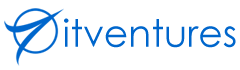
Sorry, the comment form is closed at this time.